 |
 |
 |
 |
This option is used to create/ Save/submit export Declaration using SANAM Application. To submit the export declaration successfully, Customs Brokers will be required to complete the information in the “Invoice”, “Item”, “Document” , sections of the declaration.
To create export declaration details
1. Open the Create page. (SAUDIEDI>> Export Declaration>> Create)
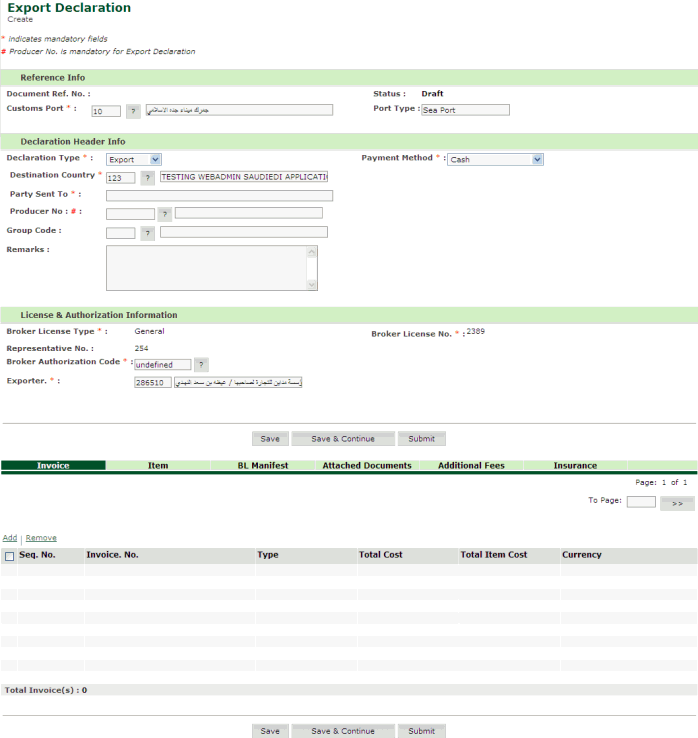
Export Declaration Create Page
2. Enter the Information in the respective fields.
| Field | Description |
Doc Ref No. |
Enter the Document Reference number assigned by the system after the declaration creation. |
| Customs Port | Select the port where the registration is filed. |
Status |
Draft or Sent or Accepted with Inspection |
Port Type |
Enter the port type For Example: Sea, Air and Land |
Declaration Header Section |
|
Declaration Type:
|
Select the declaration type from the drop down list
|
Destination Country |
Saudi Arabia or other GCC Countries |
Group Code |
Customs Inspection group Code. |
Remarks
|
Enter the Remarks if any
|
Payment Method
|
Payment mode can be 1. Cash - Default Value 2. Government Insured NOTE: Government Insured means that the respective Government Agency will make the payment to Customs, directly. |
Licence & Authorization Information section |
|
Broker Licence Type |
General or Government Broker. |
Broker Licence No |
Custom Broker licence number. |
Representative No |
Custom Broker’s Representative number. |
Broker Authorization Code |
The authorization code based on the agreement between the Intermediary and the Custom Broker. |
Exporter No |
Enter the exporter number. |
3. Click Save, Declaration Document Successfully saved screen is displayed.
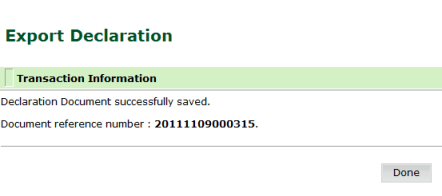
Export declaration successfully saved page
4. Click Submit, to submit the declaration.
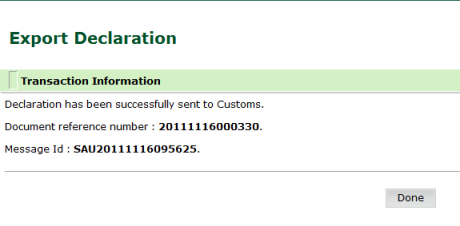
Export declaration Successfully submitted page
To save and submit the declaration successfully the user has to complete the following task.
Related Topics:
|